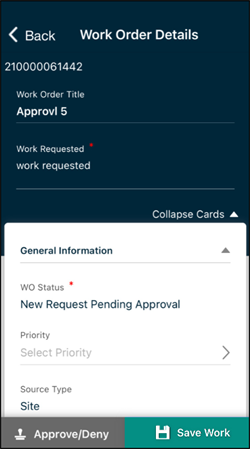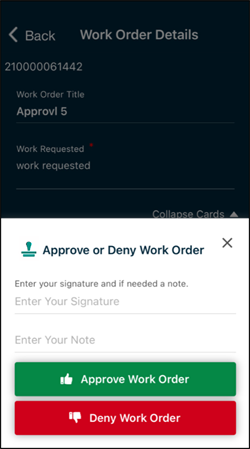Approving a work order in the mobile app
You can approve or deny work orders from the mobile app. This will allow approvers, such as Supervisors, within your organization to quickly and easily approve or deny work that applies to them and their workers. Technicians will be able to continue their work efficiently without waiting on their work to be approved in the web application. You can approve or deny work orders from the Pending Approvals list or the Work Order list.
Pending approvals list
You will only see this menu option if you are a part of an Approval Rule set in the web application.
-
Tap the menu icon at the bottom of the screen and select Pending Approvals. A list of work orders that are currently awaiting your approval will display.
- If you are using an iOS device, swipe left on the work order and tap either Approve or Deny.
- Depending on the Approval Rule, you may be asked to Enter Your Signature and Enter Your Note.
- Tap Approve Work Order or Deny Work Order.
- A confirmation banner will display and the work order will be removed from the Pending Approvals list.
- If you are using an Android device, tap and hold on the work order until you see a banner appear at the top of your screen.
- Tap Approve or Deny.
- Depending on the Approval Rule, you may be asked to Enter Your Signature and Enter Your Note.
- Tap Approve Work Order or Deny Work Order.
- A confirmation banner will display and the work order will be removed from the Pending Approvals list.
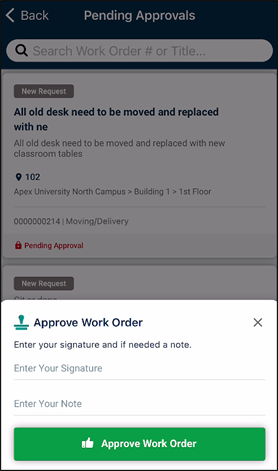
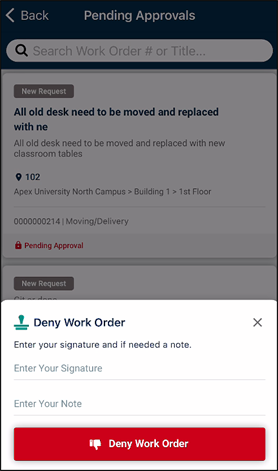
Work order list
- Tap the Work Orders icon at the bottom of the screen.
- Filter the work order list to include the following work order statuses: New Request, New Request Pending Approval, and Complete Pending Approval.
- Tap the work order from the list to open the form.
- Tap the Approve/Deny button at the bottom of the screen.
- Depending on the Approval Rule, you may be asked to Enter Your Signature and Enter Your Note.
- Tap either Approve Work Order or Deny Work Order.
- A confirmation banner will display and the work order will be removed from the filtered work order list.